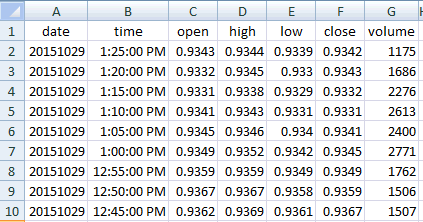Installing the Program
To install the
FXDD1
program for use with Ramp or for your own use
install the Ramp Pattern Recognition Program at
www.Nebadawn.com. When
you select FXCM Real Time Forex Data as your data source in Step 1 of the Ramp Program,
Ramp will install and start running the data downloader program
(FXDD1.exe).
You can do this in the Ramp Free trial mode if you like. You do not need to
be a Ramp subscriber. You do need to register for a free or
funder FXCM.com account to get you FXCM login information.
What does the flashing colored box mean near the top left of
the form?
This box will be white when the program is off and not yet
requesting data. The box will be yellow when a request for a
small data update is sent to the FXCM server. This is a
request for very few records to update or (top off) the current real
time data file on your hard drive. If for some reason your
local data file needs to be replaced and a complete file needs to be created the XDD program will make the larger
data request and the box will be blue, telling you that a large data
request has been sent. When the local data has been
successfully updated the box will turn green.
What is the text to the right of the flashing color box?
In the example image above, I have requested real time data files
for 41 FXCM Forex pairs in 13 timeframes, one minute through monthly
bars. That is 41 Forex Pairs x 13 timeframes or 533 data files. The example text tells you that you are
downloading data set number 56 of 533 required. The L1 in the
example says that you are in loop 1. As soon as all data has
been updated the updates will start over again
and the L1 will read L2. The last part of the text tells you that
the current data request is for $$AUDUSD 30 min bars.
The Symbol List
In the example above the symbol list was created by the Ramp
Program. In Ramp, I simply asked for data on the 41 FXCM
Currency Pairs for
all 13 timeframes and selected the FXCM data source. Ramp
created the symbol list file and passed it to the FXDD1 Program.
You can create your own symbol list file outside of Ramp. See
the bottom of this page for more details on using the FXDD1 Program
without Ramp.
Shift Time Zone
If you would like to shift the data file time any number of hours
back or forward to match your local time zone you can do it here.
In the example, I am receiving data in Pacific Time and I have entered a
0 to display the data in the same Pacific time zone.
Loop Checkbox
The FXDD1 program will continuously update your local data files if
you check the Loop Checkbox. This is typically checked.
Auto Start Checkbox
If this is checked the FXDD1 program will start downloading data
automatically every time you start the program. Typically you
would want it checked.
Auto Exit Checkbox
This is to tell the FXDD1 program to end as soon as all data has
been updated. If you have this checked you would not check Loop.
Currency Symbol Reference Button
You can use this button to look up FXCM Forex symbols.
Also note that the FXDD1 program will accept Forex symbols such as
$$CADUSD. This example is US dollars per Canadian dollar.
All currency pairs begin with a $$. FXCM refers to this pair
as CAD/USD. Ramp uses the $$CADUSD format.
Data Folder Button
This button will open your local data folder. For more
information on the folder location see the info under Non
Ramp Installations below.
Help Button
The Help button will bring up this web page.
Start Button
Use the Start Button to start collecting data if you have not
checked the Auto Start checkbox. If you check Auto Start you
will not need the Start Button.
Stop Button
The Stop button will stop the program from collecting data. It
will not end the program. After clicking on Stop you can
restart again with the Start button.
Exit Button
The Exit button will save your settings and end the program.
Notes for Non Ramp Installations:
Dot Net Framework 4.0
The FXDD1 program requires that the Dot Net Framework 4.0 be installed
on your computer. Newer computers come with it installed.
If you are running an older machine you may need to Google "Install
Dot Net 4.0" to get the download. Just be sure that it comes
directly from Microsoft.
Install the FXDD1 Program
The easiest way to install the XDD Program is to go to
www.nebadawn.com and install
the Ramp Program. When you select FXCM as your data source,
Ramp will download the required files for you. After you have
done this, you can uninstall Ramp if you like.
Where can I find the FXDD1 program files after the download?
Look for the FXDD1.exe file in you Ramp application folder or simply
search your hard drive for "FXDD1.exe". The location is usually
C:\users\your user name\AppData\Roaming\Ramp9\.
What files do I need?
Each file you will need can be found in the above folder and is
described below. There are 11 total. You can save all of these
files as a group anyplace you like. Just keep them all in the
same folder.
FXDD1.exe This is the data
downloader program
itself.
FXDD1-Settings.txt This is a simple
text file to save your FXDD1 settings so that they are sticky.
The FXDD1 program will create this file to save your settings when you
click on Exit. FXDD1 will create this file. You do not
need to find it.
RTSymbols.txt This is the list of
symbol/timeframes that the FXDD1 program will collect data for.
Note the required symbol format in the example below. You can
create this file or have Ramp create it for you. This example
requests 13 timeframes for $$AUDCAD.
$$AUDCAD_1 MIN
$$AUDCAD_5 MIN
$$AUDCAD_15 MIN
$$AUDCAD_30 MIN
$$AUDCAD_60 MIN
$$AUDCAD_120 MIN
$$AUDCAD_180 MIN
$$AUDCAD_240 MIN
$$AUDCAD_360 MIN
$$AUDCAD_480 MIN
$$AUDCAD_1 DAY
$$AUDCAD_1 WEEK
$$AUDCAD_1 MONTH
The files below are from FXCM's FXConnect API and must be in the folder with
the FXDD1.exe program. You will find them with FXDD1.exe in the
Ramp9 folder.
ForexConnect.dll
fxcore2.dll
fxmsg.dll
fxtp.dll
gsexpat.dll
gstool3.dll
gszlib.dll
httplib.dll
log4cplus.dll
msvcp80.dll
msvcr80.dll
pdas.dll
There are a total of 15 files. If you have a FXCM
subscription and have these 15 files in an application folder you
can run the data collector.
|