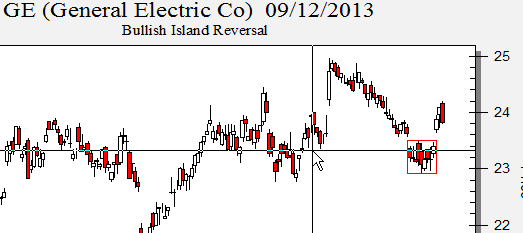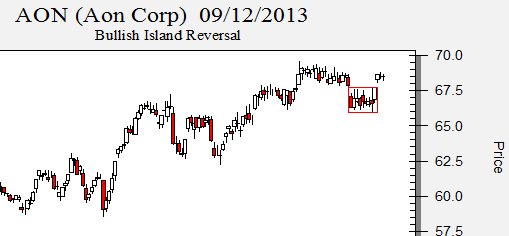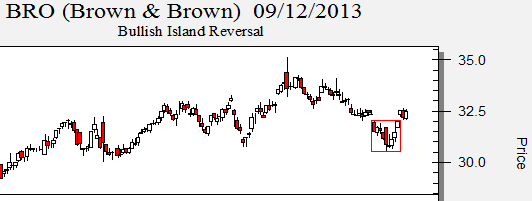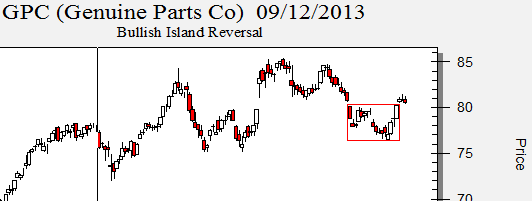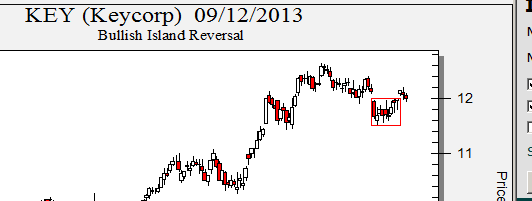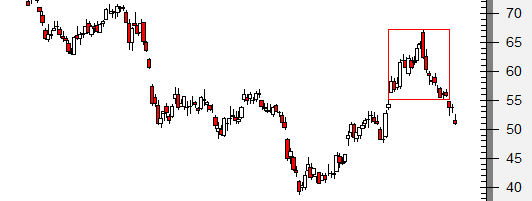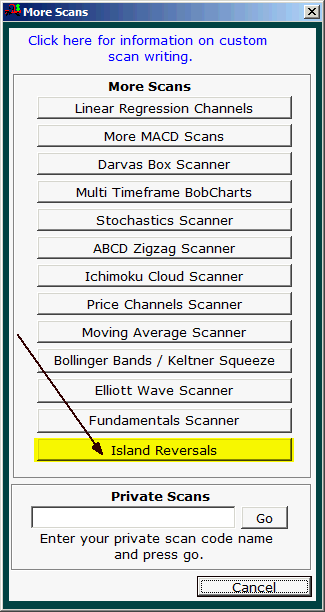Ramp 8
Island Reversals Chart Pattern Scanner
End of Day and Real Time Intraday
Island Reversal Scanner Control Screen:
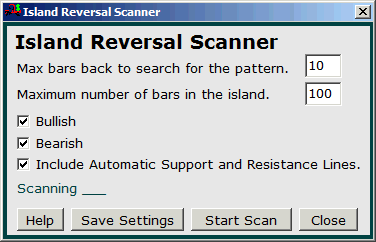
A typical Island Reversal Scanner image is below.
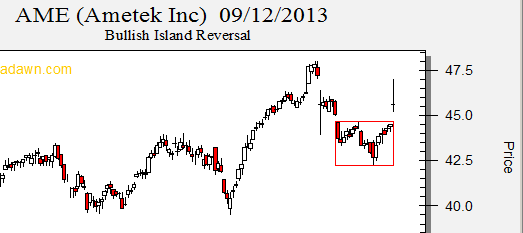
Each button and control on the screen is explained below.
Max bars back to search for the pattern
You can use Ramp to find Island Reversal patterns that have completed in the past
few bars. As an example, if you want to see all Island Reversals that have
occurred in the past 10 bars you can enter a 10 here. If you only want to
see current Island Reversals enter a 1 for this value.
Maximum number of bars in the island
You can enter the maximum number of bars in the island using this text box.
As an example, if you enter 20 all islands with 1 through 20 bars will be found.
Bullish Check Box
If you are looking for bullish Island Reversals you will want to check this box.
Bearish Check Box
If you are looking for bearish Island Reversals you will want to check this
box.
Include automatic support and resistance lines
If you check this box, fully automatic support and resistance lines will be
overlaid on your charts. The number of support and resistance lines shown
can be set under the BobCharts Button in the "Number of Lines to Show" combo
box.
Help Button
The Help button takes you to this web page.
Save Settings Button
This button will allow you to lock in your Island Reversal Scanner options so
that when you run the scanner it will always come up with your pre selected
settings. You can even define custom scan names under the main
control screens "My Scans" menu item.
Start Scan Button
Click on this button to start a scan.
Below are example bullish and bearish Island Reversal Scan results.