Ramp 8
Flag and Pennant Chart Scanner
End of Day and Real Time Intraday
Control Screen:
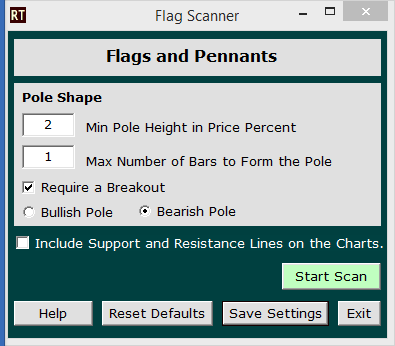
The Flag and Pennant Scanner is designed to find flagpole
with flag chart patterns. There are many variations of the flag shape including
a simple rectangular flag and pennant shaped flags. The scanner quickly finds
all flags and it is then up to you to select the flag shape you like. The intent
is for Ramp to do over %95 of the work for you. Your part is simply to select
the flags you like from the images found.
Each entry on the control screen is explained below.
Minimum Pole Height in Price Percent:
Ramp first looks for a well formed flagpole before looking at the flag shape. In
this text box you can tell Ramp the minimum pole height. This is in percent of
the closing price. The image above shows a value of 2% of the closing price. As
an example a $50 per share stock would need to have a pole at least %2 of $50 or
$1 in height to qualify.
Maximum Number of Bars to form the Pole:
In this text box you can tell Ramp to allow any number of bars to contribute to
the formation of the pole. This is usually 1 bar but if you open this up to
several bars you will see more results and Ramp will give you a better selection
of charts.
Require a Breakout:
When you check this box Ramp will only show you charts in which the last bar of
the flag has broken above the top of the pole for bullish poles and below the
pole bottom for bearish poles.
Bullish or Bearish Radio Buttons:
You can select either Bullish or Bearish. A bullish flag is one in which the
flag pole points up. For a bearish flag the pole is pointed down.
Include automatic support and resistance lines:
If you check this box, fully automatic support and resistance lines will be
overlaid on your charts. The number of support and resistance lines shown can be
set under the BobCharts Button in the "Number of Lines to Show" combo box.
Help Button:
The Help button takes you to this web page.
Save Settings Button:
This button will allow you to lock in your Flag and Pennant Scanner options so
that when you run the scanner it will always come up with your pre selected
settings. You can even define custom scan names under the main control screens
"My Scans" menu item.
Reset Defaults Button:
This button will reset all controls to the default values. If you find you can't
get results from the scanner you would want to click on this button to reset all
controls.
Start Scan Button:
Click on this button to start a scan.
Image Explanation:
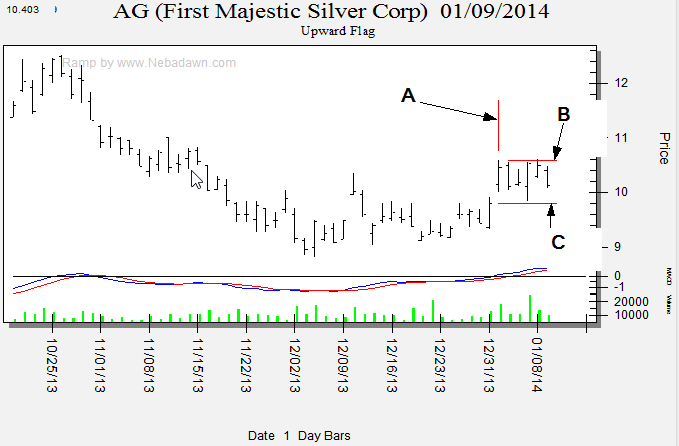
Note in the image above the flagpole is marked with a vertical line above it labeled A. This line is drawn over the highest point on the pole. The line labeled B is a horizontal line that starts at the top of the flagpole and defines the top of the flag formation. The line labeled C is a horizontal line drawn from the bottom of the flagpole. Note that this is the close of the previous bar to allow for gaps.
Below are several sample images from the scanner:
The image below shows a classic extended flag.
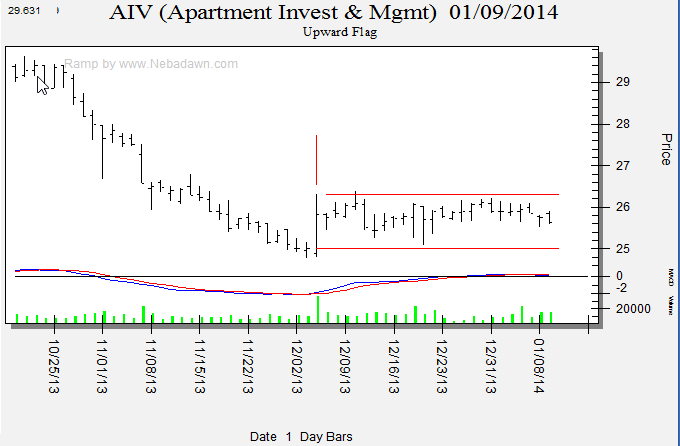
The image below shows a bullish flag breakout.
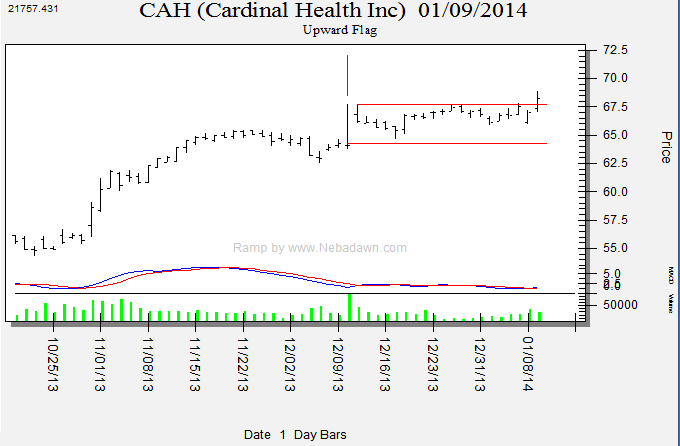
Below is a very well formed pennant pattern.
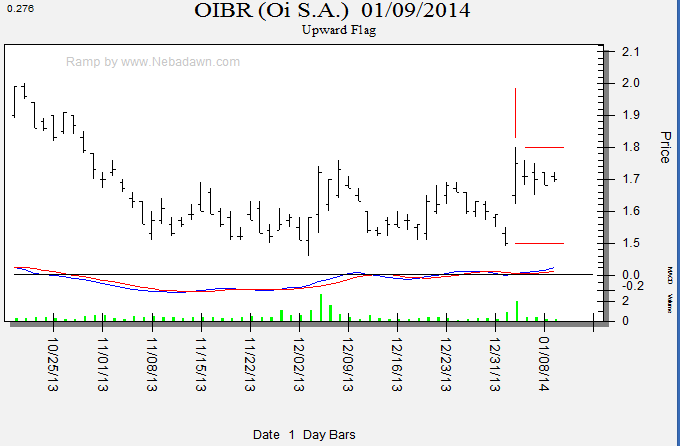
The image below shows a bearish flag break.
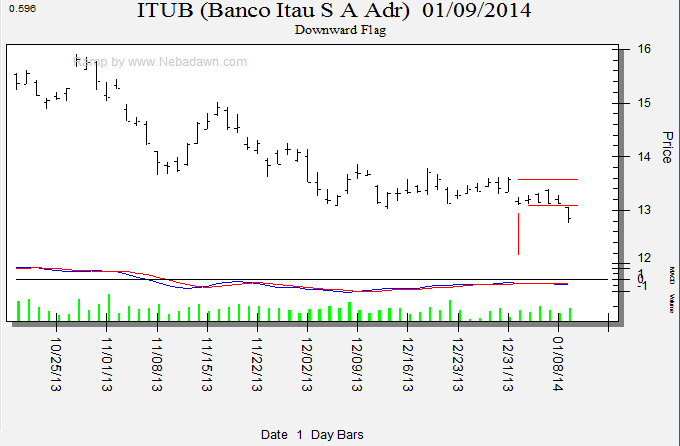
Visit www.Nebadawn.com to install the Ramp Flag and Pennant Scanner.